Benjamin Day Consulting, Inc. --
http://www.benday.com
Team Foundation Server 2010 Beta 2 & Visual Studio Ultimate 2010 Installation
Guide
Table of Contents
Lab 02: Install Microsoft Office & Microsoft Project
In order to use the integration between Team Foundation Server and Microsoft
Office & Microsoft Project, you need to install these products before you
install Team Explorer. With Team System
2010, Team Explorer is installed as part of the Visual Studio Ultimate 2010
installer so this means we need to install Office and Project before we install
Ultimate.
TFS allows you to edit Work Items with Microsoft Excel and Microsoft Project.
Install Microsoft Office
· Insert your Microsoft Office installer CD into your DVD drive
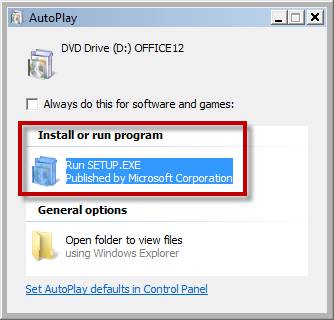
· Click Run SETUP.EXE
You’ll be prompted for your Office license key.
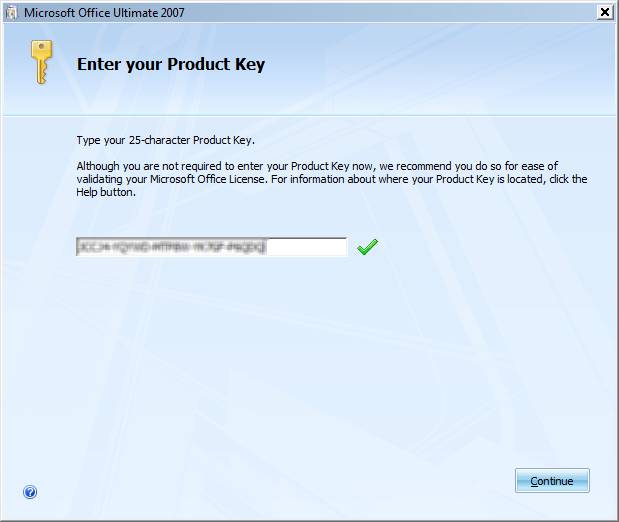
· Enter your Product Key
· Click Continue
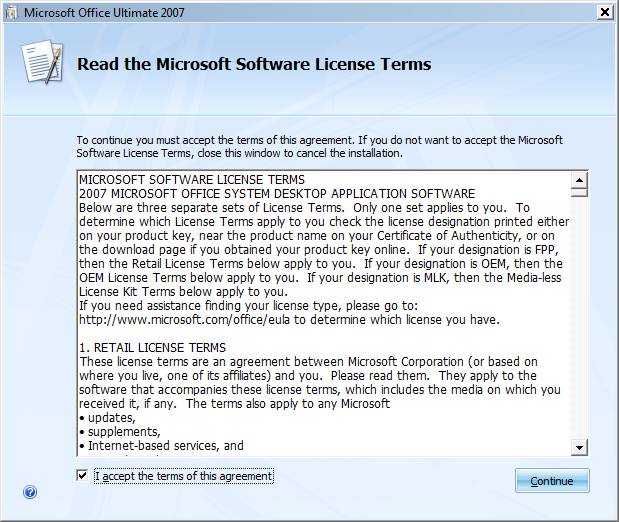
· Read the license terms
· Check I accept the terms of this agreement
· Click Continue
You should now be on the Choose the installation you want dialog. At this point, you can either click Install Now or click Customize and edit the features that will be installed. For this guide, we’ll be editing the installed features so that we only install the features required for the TFS integration.
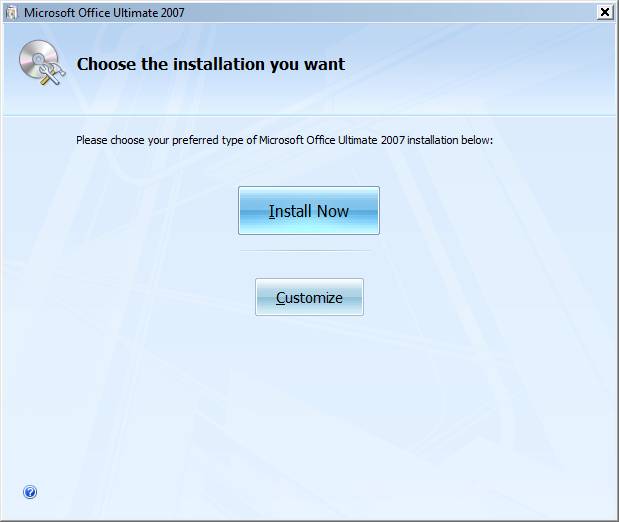
· Click Customize to edit the installation options
We only need Microsoft Office Excel and Microsoft Office Word. We’ll now turn off the features we don’t need.
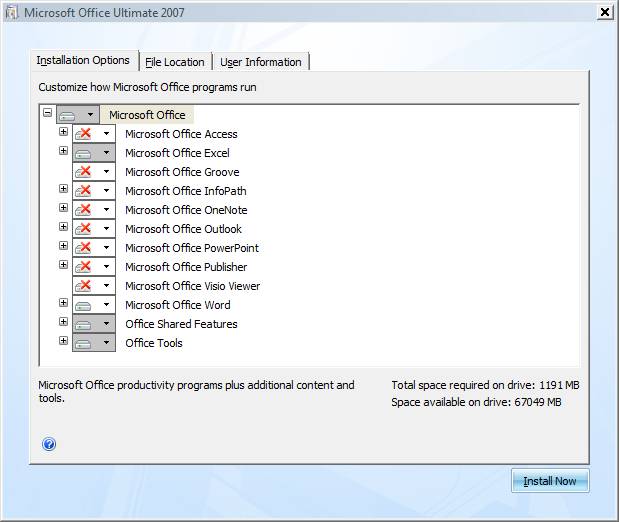
To disable a feature, you’ll click on the icon to the left of the feature name (indicated below by the arrow) and then choose Not Available from the menu.
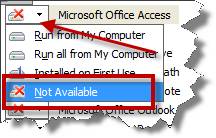
· Set the following features to Not Available:
o Microsoft Office Access
o Microsoft Office Groove
o Microsoft Office InfoPath
o Microsoft Office OneNote
o Microsoft Office Outlook
o Microsoft Office PowerPoint
o Microsoft Office Publisher
o
Microsoft
Office Visio Viewer
·
Click
Install Now
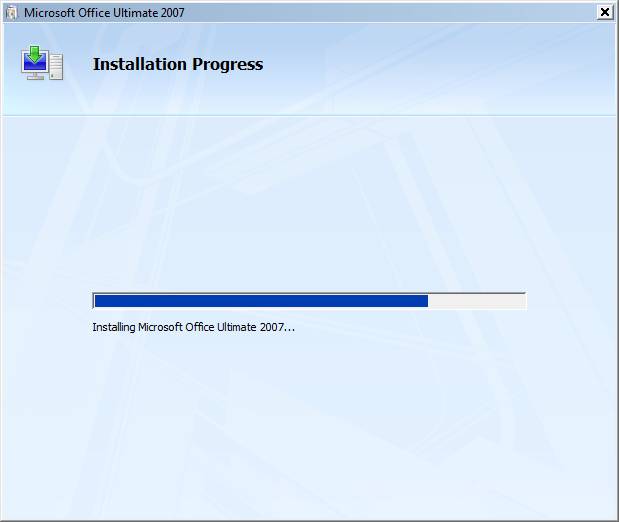
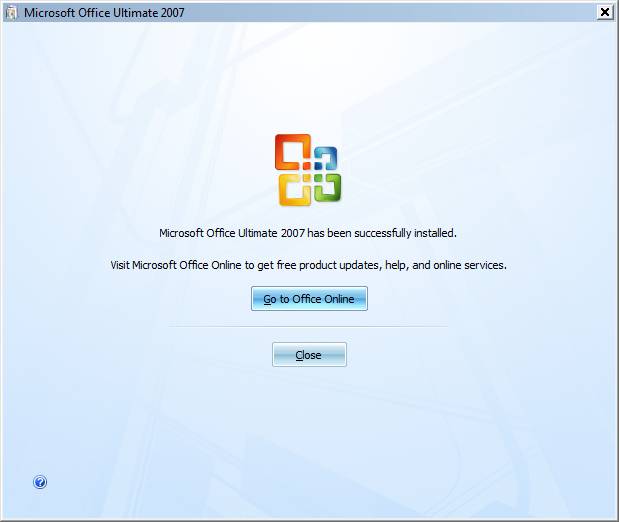
· Click Close
Office is now installed.
Install Microsoft Project
Now you’ll install Microsoft Project.
· Insert your Microsoft Project installer CD
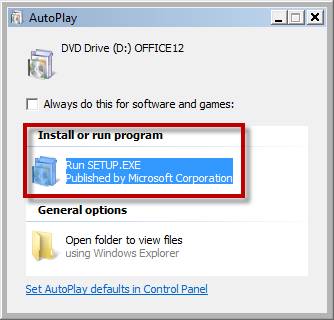
· Click Run SETUP.EXE
You should now be on the Enter your Product Key dialog.
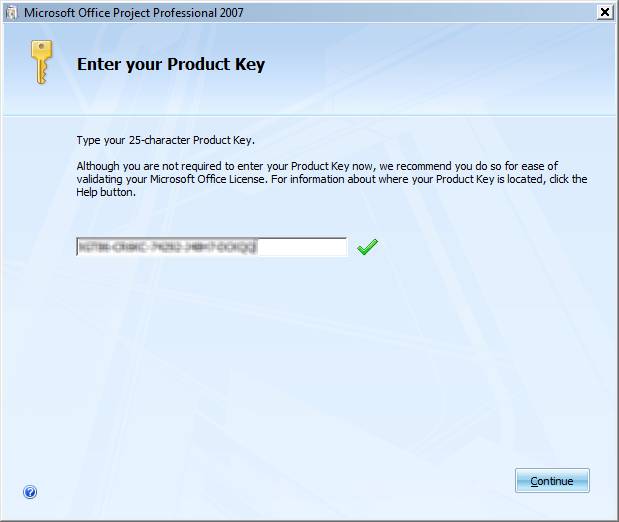
· Enter your Product Key for Microsoft Project 2007
· Click Continue
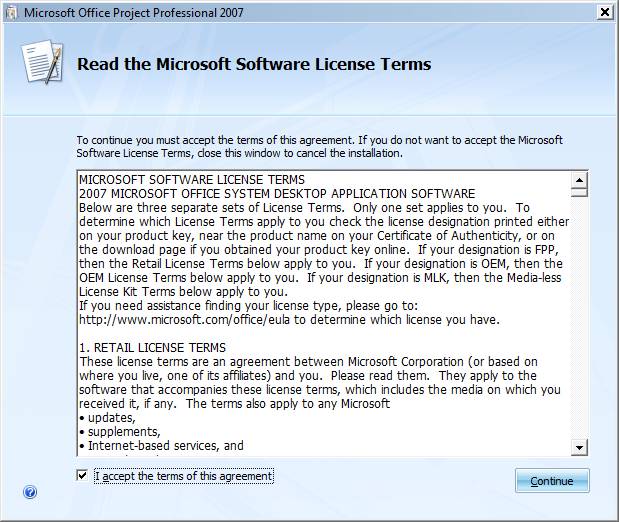
· Read the license terms
· Check I accept the terms of this agreement
· Click Continue
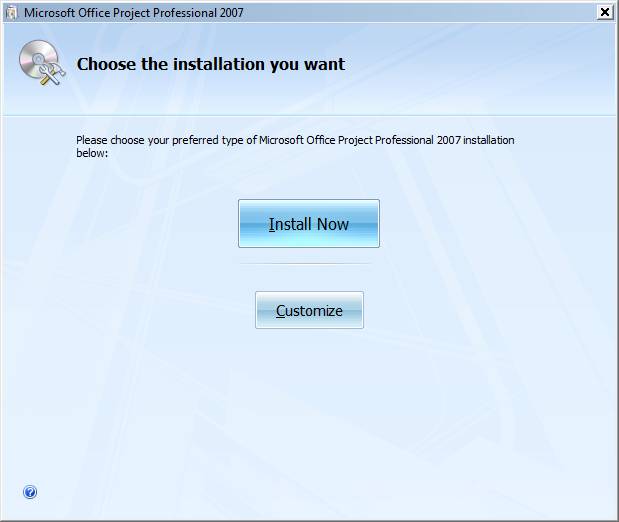
· Click Install Now
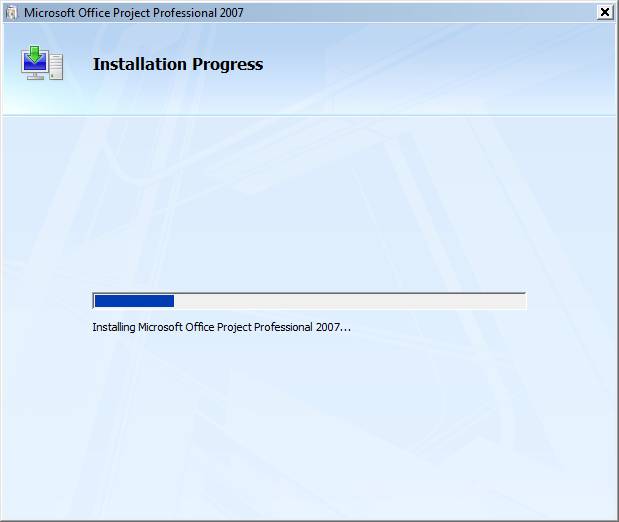
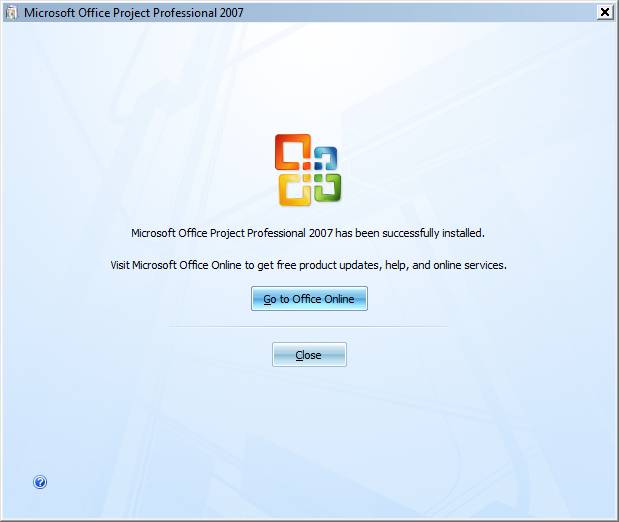
· Click Close
Microsoft Office Project Professional 2007 is now installed.
Check Windows Update for Patches
Now that Project and Office have been installed, you should go to Windows
Update and check for updates for your computer.
|
|
|
Printing or duplication is prohibited without author’s expressed written
permission. |