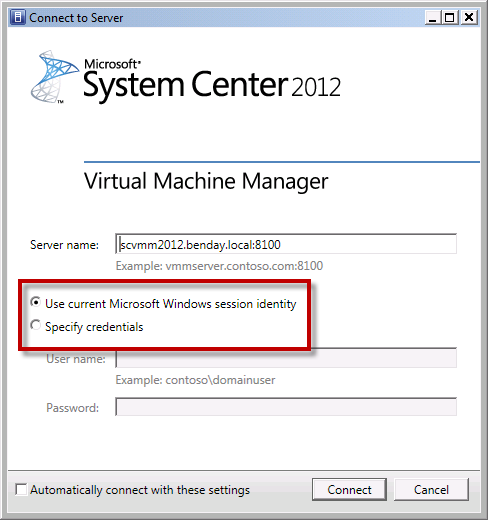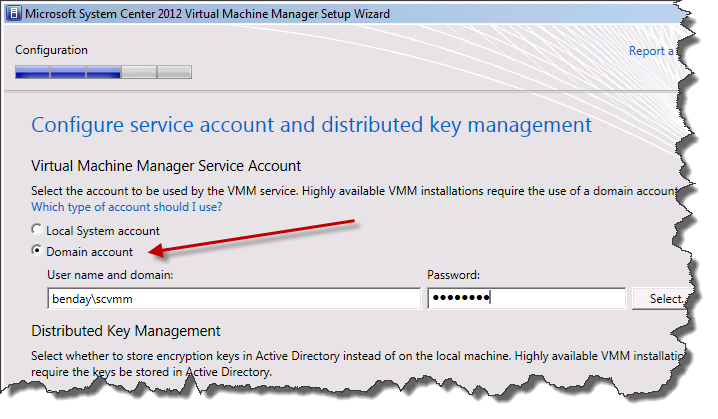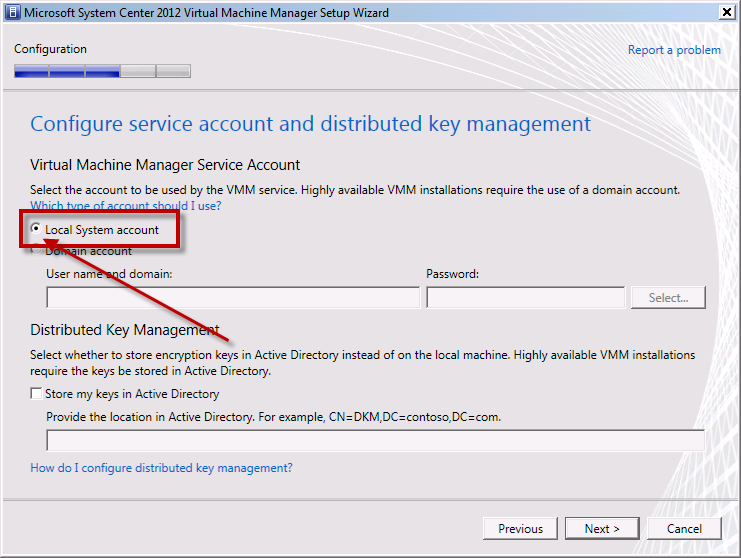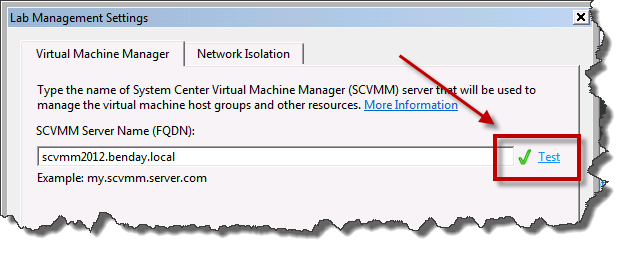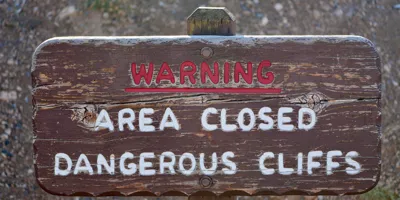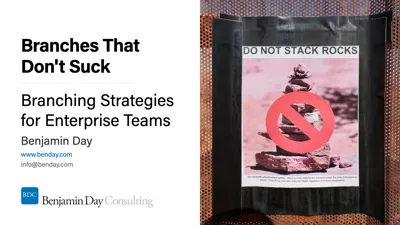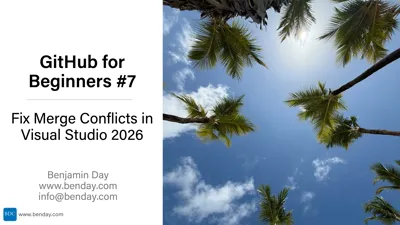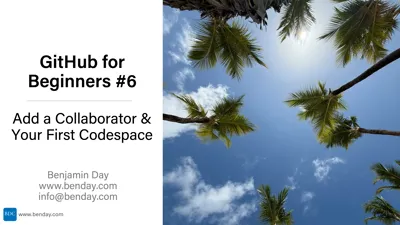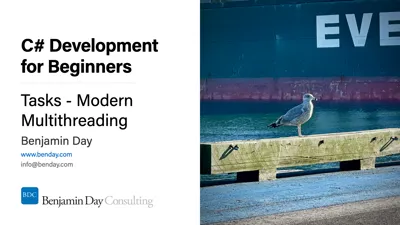I’ve been working on installing Team Foundation Server 2012 (TFS2012) Lab Management with System Center Virtual Machine Manager 2012 (SCVMM2012). I ran into this bizarre problem where I could log in to SCVMM from the SCVMM console on the local machine but if I tried to access it from a different machine, I’d get an error. Specifically, Error ID 1604 – “You cannot access the VMM management server servername.”
That message would ordinarily *SCREAM* permission problems if it weren’t for the fact that I could access SCVMM when I’m logged on to my SCVMM server.
Along the way, I found a blog post that hinted that there is some weird behavior when you log on to SCVMM using a username in the “domain\username” format vs. just “username”. Here’s the link to that blog post: http://www.itguy.gr/2011/12/anoying-you-cannot-access-vmm.html Conveniently enough, SCVMM’s administrator console has a nice feature that lets you choose how SCVMM gets your credentials. As you can see in the screenshot below, you can either pick “Use current Microsoft session identity” or “Specify credentials”. If you choose “Use current Microsoft session identity”, you don’t have to type a username/password and your current login is just passed up to the server. Think “single sign on” (aka. SSO). The second option lets you type in your username and password directly.
Sure enough, if I chose “Specify credentials” and then typed in “benday\administrator” I couldn’t log in but if I typed in just “administrator” then I was fine. CRAZY!
I spent a number of hours beating my head against the wall on this one and along the way, I kept reading about people having random problems with Kerberos, Service Principal Names (SPNs), and running SCVMM under a domain account vs. Local System account. When I installed SCVMM, I used a domain account (see screenshot below) so I decided to try uninstalling and re-installing.
This time when I installed, I used Local System account for the Virtual Machine Manager Service Account.
This fixed my problem!!! And now when I get to the TFS Admin Console and go to the Lab Management Settings page, setting up SCVMM Server Name (FQDN) value actually passes validation!
So, the moral of the story is to run SCVMM 2012 using the Local System account if you want a smooth install.
-Ben
-- Looking to move to Team Foundation Server 2012 (TFS2012)? Thinking about how great your life is going to be with Microsoft Test Manager 2012 (MTM2012) and TFS Lab Management? Want some help getting organized, upgraded, and rolling? Drop us a line at info@benday.com.